With the advent of affordable 360 cameras, more and more people are taking advantage of this technology to create immersive videos. However, many users find that their videos have low quality or can’t be viewed properly on certain devices. If you’re one of these unfortunate individuals then don’t worry – we’ve got you covered! In this blog post, we will discuss what causes poor quality 360 videos and offer tips for how to fix it so your video is high-quality no matter where it’s being watched.
Why are 360 Videos Low Quality?
There are a few reasons why 360 videos can be low quality. One reason is that the cameras used to capture the video often have low resolution, which results in a lower-quality final product. Additionally, because of the way 360 videos are filmed, it’s more difficult to correct issues with lighting and color balance than it is with traditional videos. And finally, many viewers watch 360 videos on smartphones or other mobile devices, which may not have the same level of video quality as larger screens.
Hot deals
Each Lens Should Receive the Same Amount of Light
If you want to create high-quality 360 videos, it’s important that each lens gets the same amount of light. This can be done by using a matte box and flags to block off light from hitting specific lenses, or by using an ND filter if you are shooting in daylight.
The camera should be positioned so that the main light source (the sunlight if outside) is directed towards both lenses and not just one.
Make Sure You Have the Correct Settings for Your Camera
If you want to create high-quality 360 videos, it’s important to use the right camera settings. Make sure your resolution is set to at least 720p and your frame rate is set to at least 30 frames per second (fps).
If you have a higher-resolution camera, make sure you set it to its highest setting. And if you’re shooting in low light conditions, increase your shutter speed accordingly.
You may also want to experiment with different codecs (such as H.264 or MPEG-Dash) to see which gives you the best results.
Color Correction
One of the main reasons 360 videos are often low quality is due to improper color correction. When filming in 360, it’s important that all colors are properly balanced and matched across the entire frame. This can be a difficult task, but it’s crucial for achieving a high-quality final product.
There are several tools and techniques you can use to correct color in 360 video footage. One popular method is to use Adobe Premiere Pro or After Effects to create a “LUT” (lookup table). A LUT is essentially a set of instructions that tells your software how to adjust the colors in your footage. You can create custom LUTs or download pre-made ones from online repositories like FilmLUT.
Another common technique is to use a color grading tool like DaVinci Resolve or Final Cut Pro X. These tools allow you to adjust the colors in your footage by “painting” on them with different shades of gray. This can be a great way to correct errors in white balance, saturation, and other aspects of color reproduction.
Finally, it’s important to remember that not all 360 video footage will look perfect right out of the camera. Sometimes you have to make compromises in order to achieve an acceptable level of quality. If necessary, you can always post-process your footage using one of the methods described above.
Export Settings
When exporting your 360 videos, there are a few settings you will want to pay attention to in order to ensure the best possible quality. Below are the most important ones:
- Video Codec: Use H.264 for the best results. This is what YouTube and Facebook users for their 360 videos.
- Bitrate: The higher the bitrate, the better the quality of your video. However, this also comes with larger file size. For HD videos, we recommend using a bitrate of at least 6000 kbps.
- Frame Rate: 24 fps or higher produces smoother results than lower frame rates.
- Aspect Ratio: Square pixels (1080×1080) produce sharper images than other aspect ratios

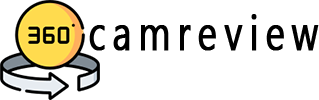










Leave a Review